How To Do It
Step 1 - Find a High Quality Acapella
Step 2 - Download That Shyit
Step 3 - Create A New Logic Project And Set Initial BPM
Step 4 - Import & Analyze The Acapella
Change The Project BPM And Watch The Magic Happen!
First Match Up Beat With Acapella. Then Decide On The BPM Of Your Remix
Think about this for a second: instead of changing the bpm of the vocals in a separate project, why not change them right in the project that already has the beat in it? Then once the vocals and instrumentals are in sync (same bpm) you can then change the project tempo, adjusting both the vocals and instrumentals at the same [damn] time! This allows you to listen to the combination of vocals and instrumentals at every bpm, or at least a few in the general area where you were originally thinking. In my opinion this is the quickest, most enjoyable process that often leads to the bpm that sounds best because you can organically settle on the bpm that sounds best to you for the specific style of music you are going for with the combination of beat and vocal in this particular project.
Anyway, the key thing to remember here is to first change the instrumental project's bpm to the bpm of the original song of the acapella. You should be change the template project's bpm the same way. Of course you will probably have more tracks, but the steps are all still the same. Midi will respond to you changing the project bpm automatically so you don't even have to worry about that. Make sure you example "Flex & Follow" for any non-midi audio regions in your project. By initially changing the beat's bpm to that of the acapella song, the beat and acapella will instantly have the same tempo when you then bring the acapella into the project! Now, all you have to do is adjust the project bpm and settle in on one that sounds good for your remix!
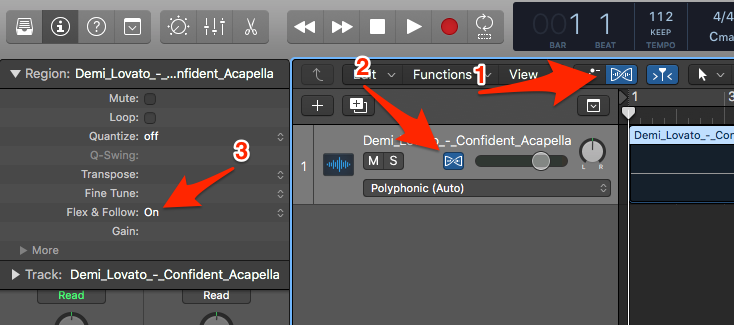


 RSS Feed
RSS Feed