A Simple Build.spec File
version: 0.2
phases:
install:
commands:
# Install dependencies needed for running tests
- npm install
# Upgrade AWS CLI to the latest version
- pip install --upgrade awscli
pre_build:
commands:
# Discover and run unit tests in the 'tests' directory
- npm test
build:
commands:
# Use AWS SAM to package the application using AWS CloudFormation
- aws cloudformation package --template template.yml --s3-bucket $S3_BUCKET --output-template template-export.yml
- aws cloudformation package --template template.staging.yml --s3-bucket $S3_BUCKET --output-template template-export.staging.yml
- aws cloudformation package --template template.prod.yml --s3-bucket $S3_BUCKET --output-template template-export.prod.yml
artifacts:
type: zip
files:
- template-export.yml
- template-export.staging.yml
- template-export.prod.yml
version: 0.2
phases:
install:
commands:
# Install dependencies needed for running tests
- npm install
# Upgrade AWS CLI to the latest version
- pip install --upgrade awscli
pre_build:
commands:
# Discover and run unit tests in the 'tests' directory
- npm test
build:
commands:
# Use AWS SAM to package the application using AWS CloudFormation
- aws cloudformation package --template template.yml --s3-bucket $S3_BUCKET --output-template template-export.yml
artifacts:
type: zip
files:
- template-export.yml
A Generic Template.yml
AWSTemplateFormatVersion: 2010-09-09
Transform:
- AWS::Serverless-2016-10-31
- AWS::CodeStar
Parameters:
ProjectId:
Type: String
Description: AWS CodeStar projectID used to associate new resources to team members
Environment:
Type: String
Description: AWS CodeStar projectID used to associate new resources to team members
Resources:
LambdaVersion:
Type: "AWS::Lambda::Version"
Properties:
FunctionName : arn:aws:lambda:us-east-1:954459734159:function:awscodestar-binance-bot-lambda-HelloWorld-16Q9TC43G164R
HelloWorld:
Type: AWS::Serverless::Function
Description: 'a funky func'
Properties:
AutoPublishAlias: devers
Handler: index.handler
Runtime: nodejs6.10
Environment:
Variables:
NODE_ENV: !Ref 'Environment'
Role:
Fn::ImportValue:
!Join ['-', [!Ref 'ProjectId', !Ref 'AWS::Region', 'LambdaTrustRole']]
Events:
GetEvent:
Type: Api
Properties:
Path: /
Method: get
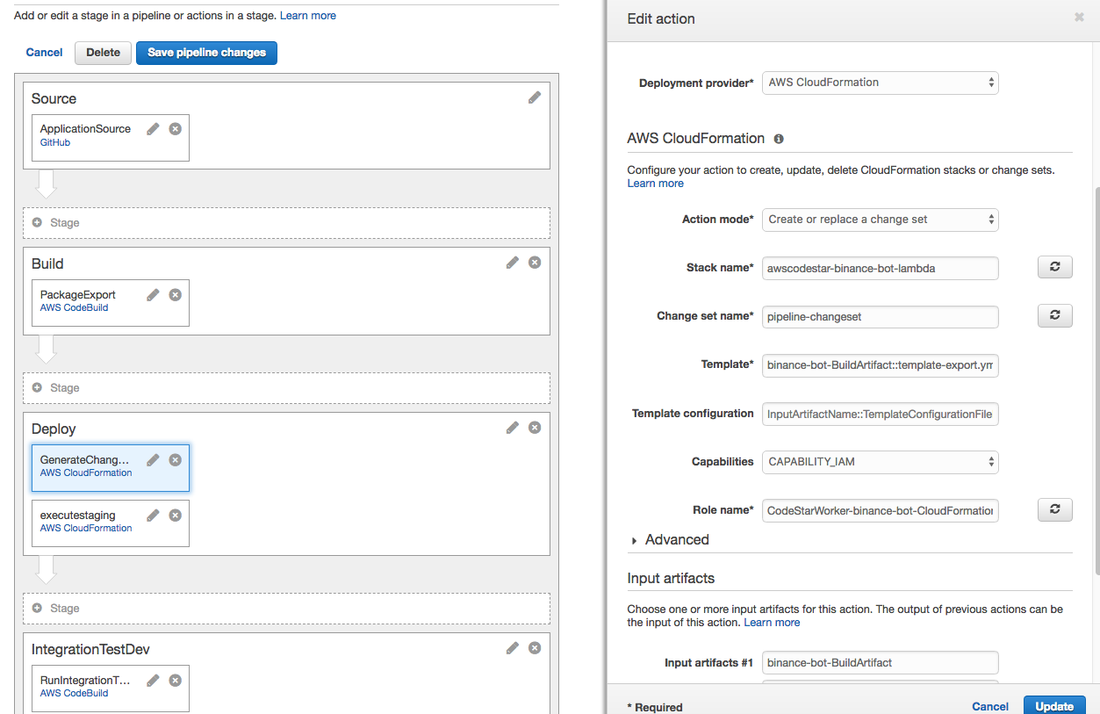
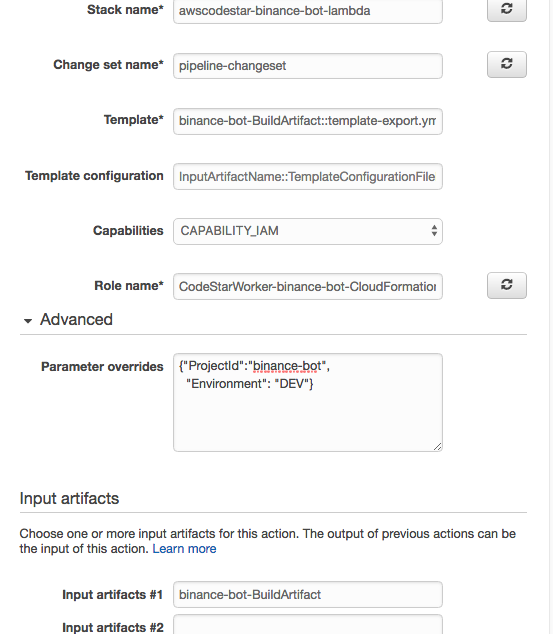
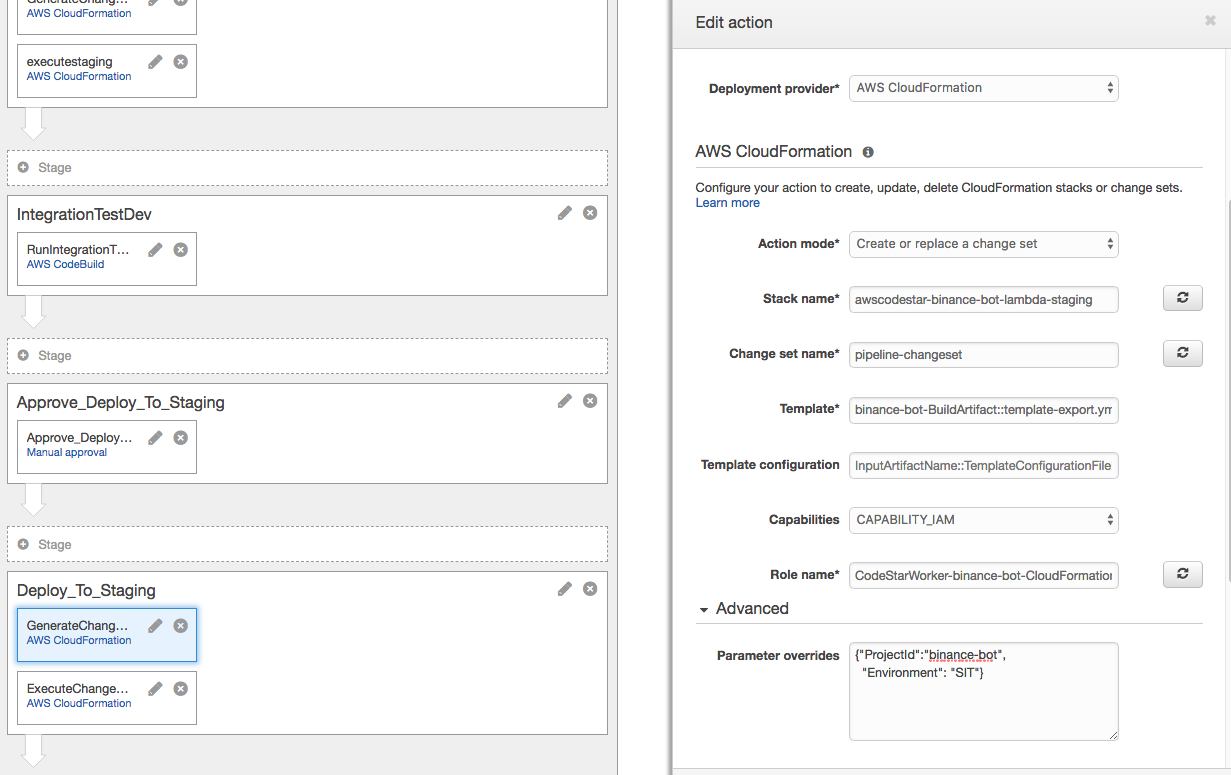


 RSS Feed
RSS Feed