Text Editor
Hello Command Line
First, you'll have to download the node exectuable.
Getting Started
cd /usr/local/bin
cp node /Users/jimLynch/node-things
cd /Users/jimLynch/node-things
console.log("Hello Node World!")
node Hello.js // Hello Node World!
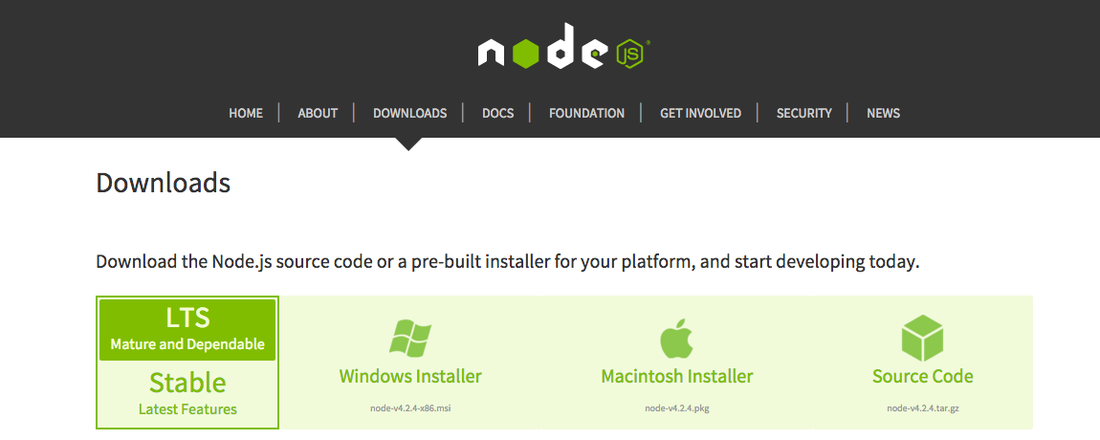


 RSS Feed
RSS Feed