<script src="https://ajax.googleapis.com/ajax/libs/angularjs/1.4.8/angular.min.js"></script> <script src="http://cdnjs.cloudflare.com/ajax/libs/gsap/1.18.0/TweenMax.min.js"></script>
Before We Begin
You can also check if you have npm already by opening up a shell and running this:
npm --version
Make a "New Project"
<!DOCTYPE html> <html lang="en"> <head> <meta charset="UTF-8"> <title></title> </head> <body> Hello. </body> </html>
Boot Up That Command Line
cd /Users/JimmyJim/examples/My-Projects/Bower-Test-Proj
npm --version
If it returns a version number, great! You're ready to install bower!!
(ok, it's not really that exciting).
npm install bower
bower init
Go Crazy With "Bower Install _____"
bower install angular --save
bower install gsap --save
bower install bootstrap --save
bower install react --save
bower install jquery --save
bower install backbone --save
bower uninstall library --save
Add Script Tags to the Installed Bower Libraries
<script src="angular"
<script type="text/javascript" src="bower_components/angular/angular.js"></script> <script type="text/javascript" src="bower_components/gsap/src/minified/TweenMax.min.js"></script>
Phew! Now Let's Start Coding!
bower install --save
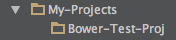
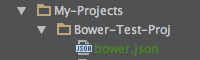


 RSS Feed
RSS Feed